Your FeedLand feed
FeedLand takes a social media approach to feeds, like Twitter, Bluesky, Mastodon or Threads.
Like those products FeedLand is two-way, so in addition to reading, you can also write.
Write your Hello World post
Choose My feed from the first menu.
A new page opens with an edit box at the top and a place for a feed of items below.
Click in the box and type something like Hello World and click the Post button.
In a moment the message you typed appears below in the list of the feed's items.
The edit box
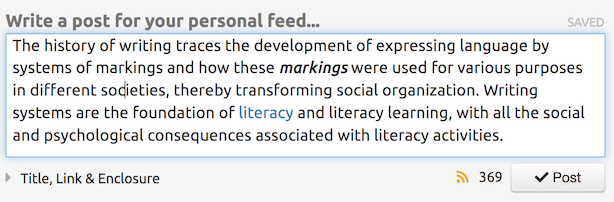
Editing text
To edit the text in an item, click on the text in the list. The text then appears in the edit box. Make changes, when you're ready to publish click the Update button. The text changes both in the feed and in the list.
If you decide you don't want to save your changes, click the Cancel button.
Here's a screen shot of the edit box being used to edit an existing item.
In this mode, the text is not saved to the server as you make changes.
Notes
If you want more info about the published feed, click the (Feed) link next to the feed title. It will take you to the Feed Info page, which includes the URL of your feed.
If your username is bullmancuso, this is where your feed would be.
Here's the Feed Info page for bullmancuso.
If you want to change the title or description of your blog, choose Settings from the right-most menu, click on the Feed tab and you can edit it there. Screen shot.
The bookmarklet
Choose Install bookmarklet from the Tools menu to go to a page that lets you create a bookmarklet for linkblogging with FeedLand.
Once installed, when you are on a web page that you want to link to from your feed, click the bookmarklet. FeedLand will open in a new tab with the title of the page in the editbox and a link to the page in the link field in the Title, Link & Enclosure section of the editbox.
If you select text on the page before clicking the bookmarklet, that text will appear in the editbox, and the title of the page will appear in the Title element of the TLE section of the editbox.
Linkblogging from inside FeedLand
When you're looking at a timeline, there's a icon that's used to post the item to a linkblog.
When you click that link it will be exactly as if you used the bookmarklet from outside of FeedLand.
Enclosures
You can link to a media file from the Enclosure element in the Title, Link & Enclosure section.
When your feed is saved, FeedLand generates an RSS <enclosure> element, including a link to the file, its type and size.
Markdown is just enough HTML
If you look at a feed, you'll see that the text is saved in the feed in both HTML and Markdown.
We think more writing apps should support Markdown in feeds, because it would make the feed world richer and safer.
More info here.